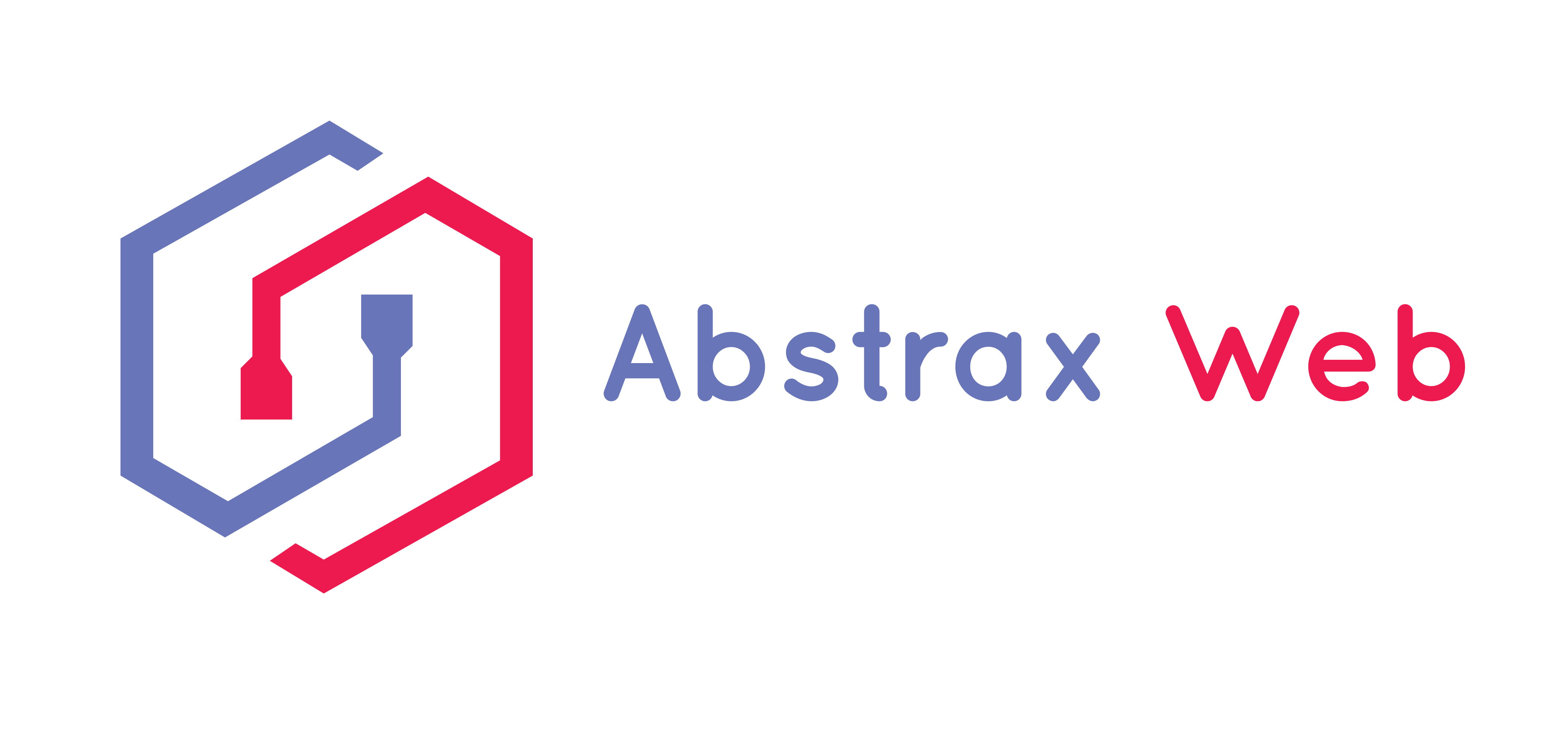If you’re new to SEO, you probably do not know what is google tag manager. However, it is an important component in digital marketing; thus, it is recommended for your business.
Google tag manager (GTM) is a unique tag management system that allows webmasters to collect web analytics, measurement codes, and tags and deploy them directly to your mobile app or website. The tag manager helps you make quick decisions about your website or mobile app without modifying the code.
Before the use of google tag manager, webmasters may have to deal with the stress of editing an entire code because of a minor edit. Worst case scenario, you’d have to hire a web developer to change the code every time. The tag manager put all of that stress in the past.
We will discuss how google tag manager works and how you can incorporate it into your website and/or mobile app.
What is Google Tag?
Are you wondering what are Google tags? Google tag is a free management software from the search engine giant that allows webmasters and editors to install variations of codes to their website and mobile apps. These codes and tags include web analytics codes, google analytics event codes, remarketing tags, conversion scripts, google ads, and even custom codes like JavaScript.
People mistake Google Tag for Google Analytics. The fascinating aspect of the two software is that they’re both unique in implementation, and it is even recommended to use both of them for your website or mobile app.
What is google tag manager used for? It is used in launching several digital activities, including:
● Clicks
● Scrolls
● Downloads
● Videos
● Forms
Google tag manager also allows you to test the tags and codes to ensure they’re triggered (launched) when you load a page, click a button, or perform a task within the website or mobile app.
How Google Tag Manager Works
Ever wondered how google tag manager works? We are going to explore the technicalities right here. Google tag manager can be installed on your website and have its container tag. This gives you the freedom to plug different websites’ codes without rewriting codes for individual web pages.
You can use the software to monitor what’s going on on your website and mobile apps. Thus, instead of manually including different codes and tags, you can automatically use google tag manager to implement them on your site. What’s more? You can even implement codes for multiple web pages at the same time.
Once the manager is installed and connected to your website, an interface will pop up, allowing you to input snippets of codes and tags. After that is done, the interface will load the modifications on your website.
The webmaster, editor, or web developer can implement google tag triggers for what happens when a certain action is carried out within the website. We will explore that shortly.
Google Tag Triggers
One of the major components of Google tag manager is the triggers. Google tag triggers are special events that occur on a web page when an action is carried out. Initially named rules, triggers are meant to fire tags according to your directives.
All the information for the tags will be collected and stored in a web analytical software of your choosing. This is why using Google Analytics alongside Google tag manager will make a perfect fit for your web design and digital marketing.
Some of the triggers include:
Page Views
Page views trigger fire tags when web pages are loaded by browsers. There are different types of google tag manager page view triggers. They include:
● Consent Initialization. These triggers are designed to ensure consent is accepted by the user before firing any other triggers. Each web container has a Consent initialization – All Pages trigger by default. However, you can set it so that a user must consent to it before firing it.
● Initialization. This trigger is designed to fire all other corresponding triggers on a website, except the consent initialization trigger. Every web container has the Initialization – All Pages trigger by default.
● Page View. This triggers fires immediately after a web page is loaded.
● DOM Ready. This trigger is launched after the browser has loaded the web page into HTML and the Document Object Model is fully ready to be parsed.
● Window Loaded. This trigger fires after a web page has been fully loaded with images, web design, and scripts.
Clicks
Clicks triggers come alive and fire tags based on click conditions. Thus, when different web page sections are clicked on, the trigger fires the tag. Google Analytics track clicks on page views and makes information available when you check it.
You can set the trigger to fire when elements such as links, images, buttons, forms, etc., are clicked.
User Engagement
The user engagement trigger fires a tag when users fill and submit a form. However, you’d have to set all the variables to permit the trigger to fire the tag. Some variables include form classes, ID, target, element, URL, and text.
Other triggers in the Google tag manager include:
● Timer trigger
● JavaScript error trigger
● Custom event trigger
● YouTube video trigger
● Scroll depth trigger
● Element visibility trigger
All of these triggers need to be defined before going into action and collecting data for your web analytics.
Setting Up Google Tag Manager
Google tag manager for SEO can be set up for your website by following these simple steps.
● Go to Google Tag Manager and create and link it to your Google account.
● Create a web container for the website or mobile app. Web containers are code that will be installed directly on your website and contain all the tags you want to implement.
● Copy the code shown and paste it into your website pages. The code allows Google to seamlessly communicate with your website and verify the website ownership.
● After the web container has been installed, click on the Chrome Tag Manager on your website. It will open a tag manager screen for you to add a new tag.
● Click on Tag Settings > Universal Analytics and select the trigger for the tag.
● Activate the trigger or click the ‘+’ sign to create a new tag trigger.
● Submit it, and you’re good to go.
You can check out this instructional video to see how:
<iframe width=”200″ height=”114″ src=”https://www.youtube.com/embed/4AqanTBA9X4″ title=”YouTube video player” frameborder=”0″ allow=”accelerometer; autoplay; clipboard-write; encrypted-media; gyroscope; picture-in-picture” allowfullscreen></iframe>
Google Tag Manager To Improve SEO Results
Google tag manager isn’t just a management software for implementing actions on a website or mobile app. It can also improve your SEO results and rank your website higher on search engine results pages (SERPs).
One of the uniqueness of GTM is that it allows you to add tags and triggers to improve your local and national SEO. With GTM, you can add <head> and <body> tags to your website – which are key in monitoring your SEO. Other parameters you can monitor your SEO performance includes:
● Scroll depth triggers. You can tell how many people scroll to read an article or landing page. This gives you an idea of how engaging the content is.
● Video view triggers. You can track how many people watch your videos with their respective watch times with video view triggers. With this information, you can improve the on-page optimization of your website.
● Button click triggers. You can monitor how many persons click your CTA links or fill out forms on your website. It gives you an idea of how satisfied a user is with your content.
All of these triggers including google tag manager google search console are crucial to improving your SEO.
Google Tag Manager VS Google Analytics
Contrary to what some people think, Google tag manager and Google Analytics do not perform the same action. In fact, their usage is distinct in that they complement each other.
Google tag manager is a management software that allows you to launch and test tags, codes, and other data on your website and/or mobile app. On the other hand, Google Analytics is an analytical tool that examines your website and app presence.
Thus, while you can launch codes with google tag manager, you can properly analyze them on Google Analytics. You can set your triggers to automatically release data to Google Analytics for you to track accordingly.
Hence, both tools are very helpful in ensuring you achieve a wholesome digital marketing experience.

Should You Use Google Tag Manager?
Google Tag Manager allows you to launch code and tags to implement on your web pages without changing the entire code of the pages. It also helps improve your local and national SEO and ensures your web pages rank higher on SERPs via on-page optimization.
You can monitor and track several data from Google Analytics when you use Google tag manager for your website.
So, yes, you should use the software for your website.
Conclusion
Google tag manager is an innovative management tool that every webmaster needs. Thankfully, we have explored google tag manager overview, and you can go on and enjoy its unique benefits.